Monitoring a Sync
Learn how to monitor a sync's progress, review detailed logs, and retry failed items
Use the Sync Health page in the Codat Portal to monitor the status of your syncs, review detailed logs and error messages, and view and retry pushing failed items. This helps your support team to resolve common issues with the customer's settings or actions.
Check sync history
In the Codat Portal, click Products and select the relevant Sync product to view its Health page:
- Check the dashboard (1) for a visual summary of sync totals.
- Use the search bar (2) to narrow down the records by sync ID or company ID.
- Display the sync history for a specific period by indicating a date range (3).
- Review the possible statuses of the syncs and filter the records by their status code (4).
- Use the menu (6) to sort and amend the sync history (5) table as needed.
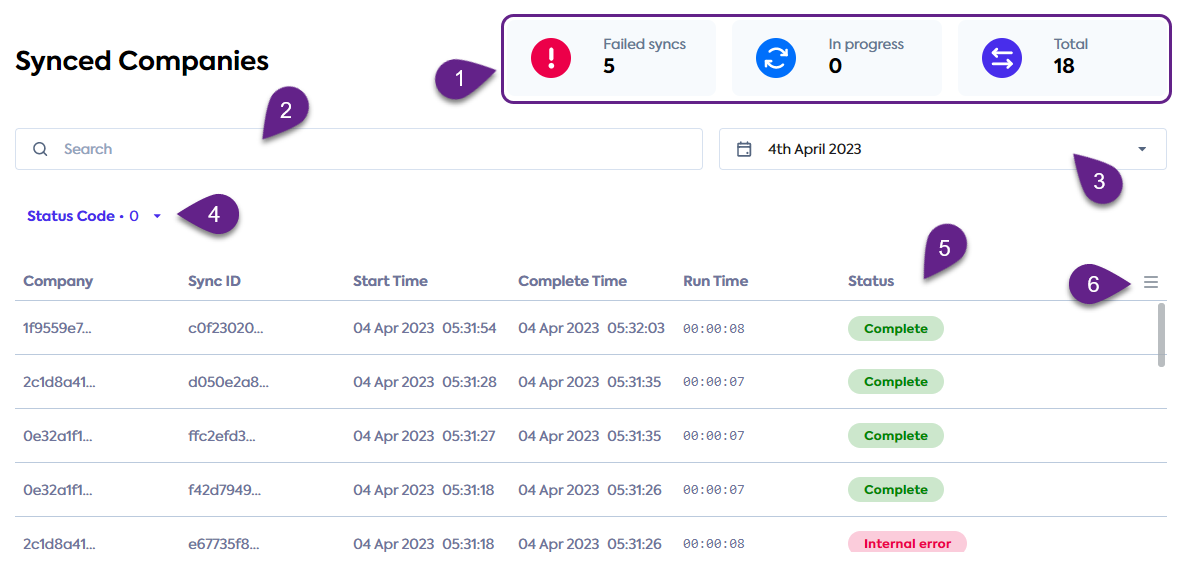
View detailed records
To view more detailed information about a record, click on an item in your sync history. The information appears in the Sync Details window and provides sync start and end times, and sync source and target platforms.
It also displays client-friendly notes and error messages in case of sync failures. Refer to our troubleshooting guide for recommendations on how to resolve these.
You can also navigate to the Config tab to view and download the customer's sync configuration, which helps establish root causes for any errors that occured.
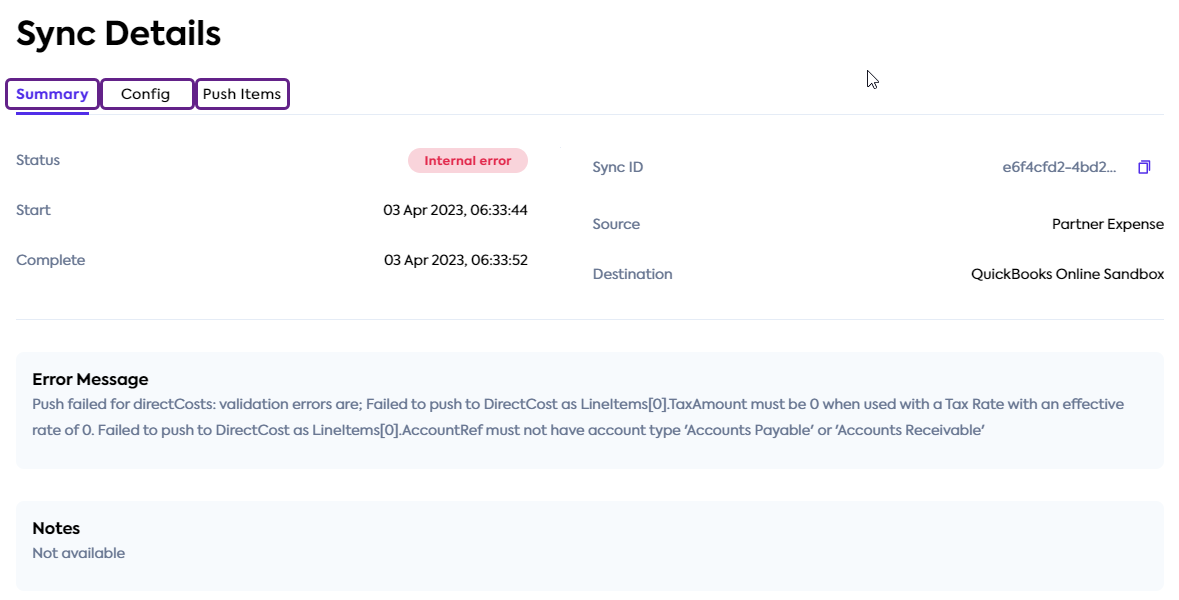
At this time, it is possible to view and retry failed push items for Sync for Expenses only.
View push items
In the same detailed record view, select the Push items tab to access a list of push items. The list contains an item for each accounting data type that was produced in the selected sync (for example, an item for invoices, or credit notes).
Here, you can view each item's status, search the items by their core ID or data type, or filter them by status.
Retry push items
On the Push items tab, you can also retry the push items in failed status. Click the Retry failed items button to trigger another attempt to push the data of all failed push items. The button is only enabled if there are failed items to retry.
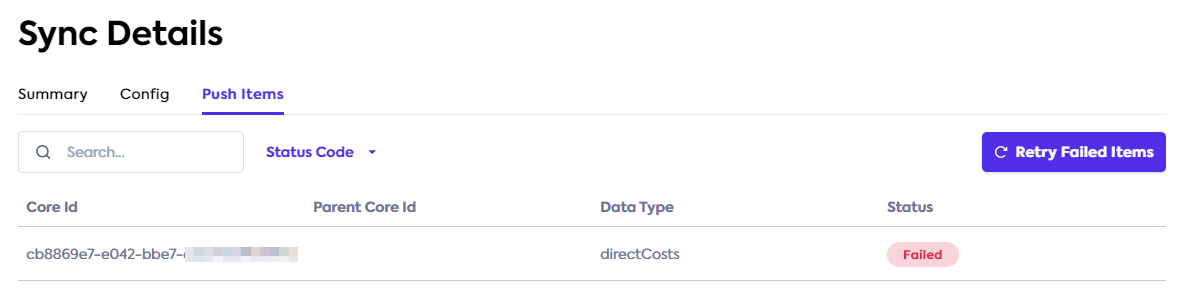
Sync history for customers
Your customers can check their own sync history and sync status in the Sync Flow. For each sync, the customer can check the sync date range and its status.
💡 Tips and traps
- Syncs are shown as failed if any of the included items fail to push. Therefore, if a sync contains a mix of failed and successfully pushed records, it will still be marked as failed.
- If a sync log record shows a "Please reconcile manually" note for an order, this is likely because an updated order does not have a matching original order in the platform. Therefore, Sync is unable to reconcile it, and this needs to be performed manually.
- Sync history does not currently display the date range for data pulled from the commerce platform that is used in the sync.